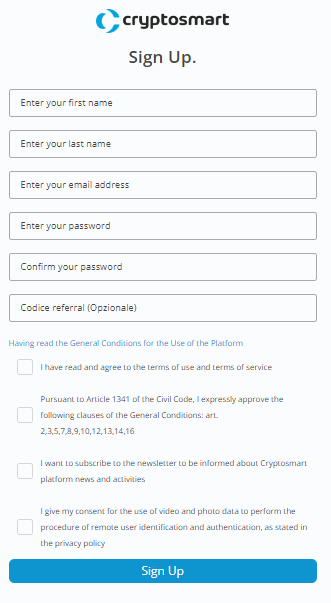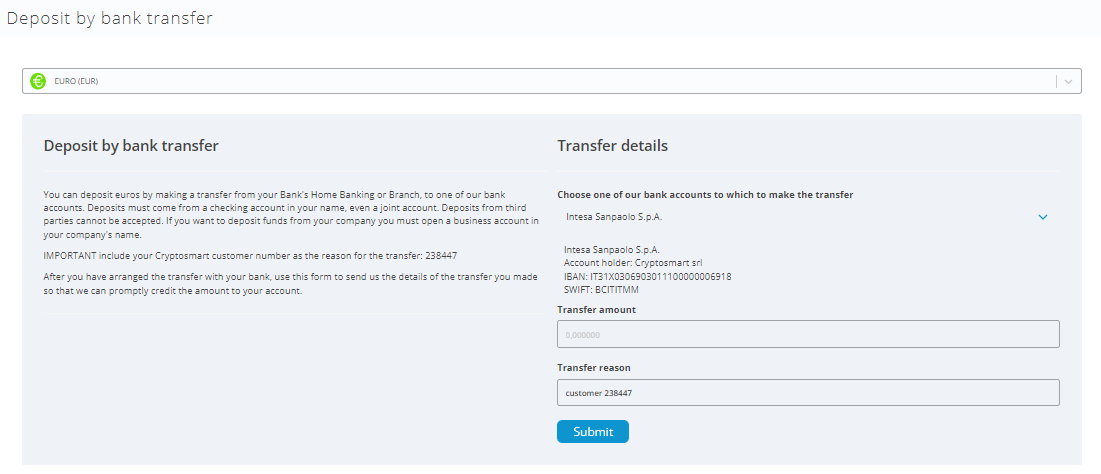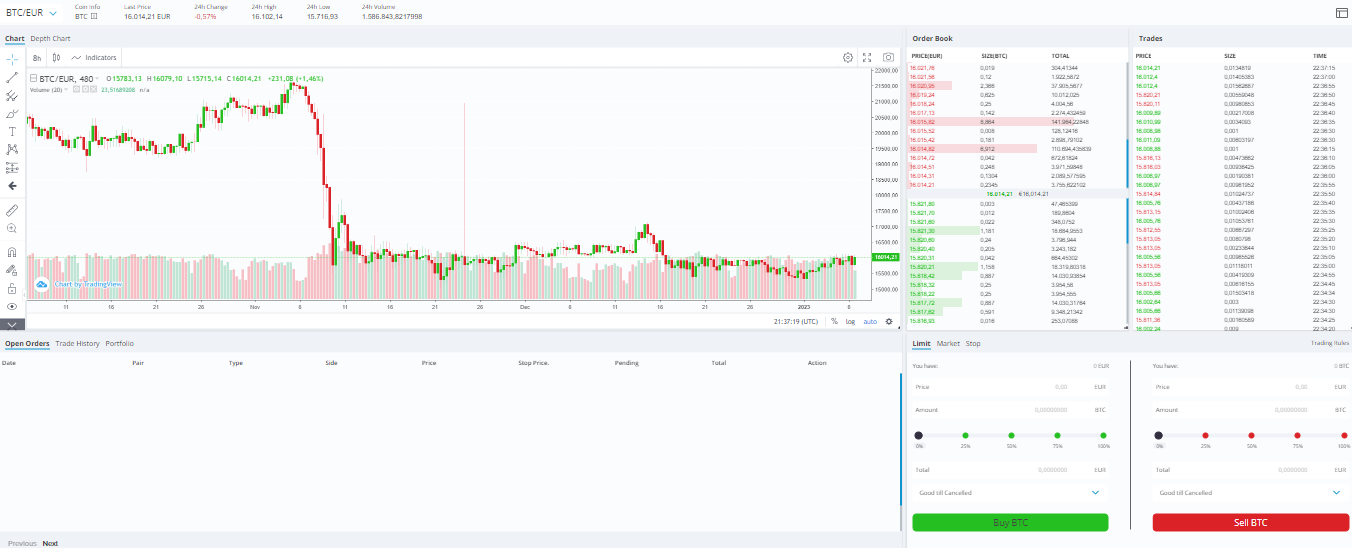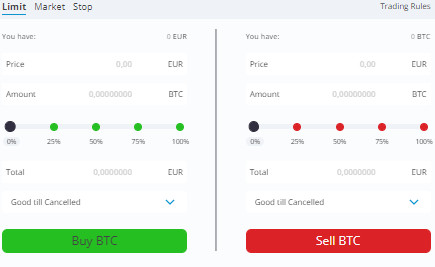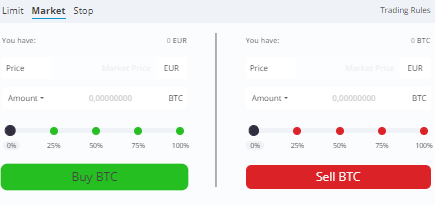All the assistance you need
The Cryptosmart Expert Team is available to help you use the platform and answer your questions; you can contact us on our chat or if you prefer indicate your phone number and you will be called back within a short time
How can we help you?
How to get started and create your account
How to deposit funds into your account
How to buy and sell crypto
How to withdraw funds from your account
Staking
Set up your account: how to get started
Welcome to Cryptosmart
To create a new account follow these simple steps:
Set up your account
Join the official website of Cryptosmart
-
- Click on the “REGISTER” Button in the upper right corner
- Fill in the required fields. We recommend choosing a new, very complex password, which you should keep very carefully
- Read our Terms of Service and Privacy Policy, and check the consent box (if you agree)
- Click on the “Sign Up” Button
- Log in to your inbox and open the e-mail we sent you. Click on the link to confirm your registration. If you did not receive the email, check in spam, or if you have Gmail check Promotions and Social.
- Congratulations! You have successfully created your Cryptosmart account and are ready to get started. You can access the platform by clicking on Login from our Homepage and entering the credentials you just created
Phone verification
- Select from the Account Menu and click on Phone Verification
- Select the Country
- Enter the phone number
- Request OTP via SMS
- Enter the Code received then click on Enable
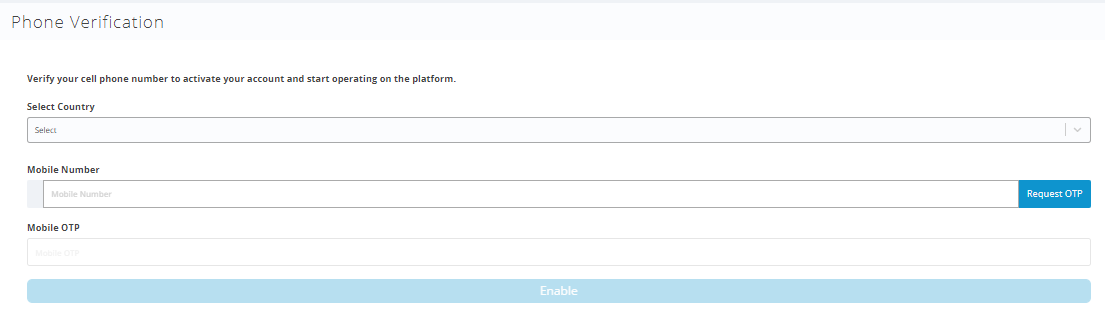
Account Verification
Verify your identity to activate your Cryptosmart account
Identity and residency verification is a necessary procedure to make your account operational, that is, to enable deposits, purchases, sales, and withdrawals. All it takes is a few minutes, an ID, a selfie, and a bill.
- Select the Account Menu and click on Account Verification
- Choose Individual if the account is in the name of an individual or Business if it is a legal entity. All fields present should be filled in
- The system only accepts images smaller than 1 MB. For the procedure, you will need the front and back of an identity document (ID card, driver’s license, or passport) and a selfie with the paper in your hand visible. This ID must belong to the legal representative for business profiles or the personal profile holder. Also required for the individual profile is proof of residence or domicile consisting of a photo of a bank account or utility bill header no older than 3 months
- As soon as the data is submitted, the account is waiting for Verification and within a few hours it will be reviewed and the outcome communicated by e-mail
- If the outcome is positive, the profile is fully verified and operational. Additional information may be requested, in which case corrections will be requested, and returning to the verification page almost all the data will already be loaded, so the operation will be much faster
Google Authenticator
- Select from the Account Menu and click on Security
- Open the Google Authenticator App from your cell phone, create a new account using the QR Code and save
- Copy the secret key to a safe place (it can be used to regenerate access keys instead of the QR Code)
- Enter the 6 variable numbers in the lower box and enable Google Authenticator
FAQ
- I enter the 6 numbers in the box in the Cryptosmart account, but the function is not enabled. You have to close the window, delete the newly created line in Google Authenticator and repeat the procedure.
- My smartphone where I enabled Google Authenticator no longer works and I don’t have the secret key to enable it again.
Send an email to assistenza@cryptosmart.it from the email you opened your Cryptosmart account with.
Deposit your funds to your Cryptosmart account
- Go to the Wallet section
- Click the Deposit link on the currency line of interest
- At this point we can have two deposit cases: Euro or Crypto
Euro
- Make an ordinary or instant transfer from your Home Banking or Bank Branch to one of our current accounts listed on the page
- Enter the user code in the reason, for not delaying the credit
- The deposit must come from a current account at least jointly held with you. Deposits from third parties will not be accepted and reversal of the transfer will be subject to fee charges
- After you have made the transfer, send us the report using this form, entering the amount and clicking Submit
- When your transfer arrives, we will credit your account and send you a confirmation e-mail
- If you have made a deposit and it has not been credited to your Cryptosmart Wallet after three working days, please contact us at support@cryptosmart.exchange
Crypto
- By clicking on Deposit you have the ability to create your personal deposit address, where each deposit is credited to the customer’s wallet on the exchange automatically
- Before starting the deposit, always check that the crypto is available on the Exchange and that it is available on the same blockchain (e.g. Tether ERC20 (USDT) is on Ethereum, while Tether TRC20 (USDTR) is on the Tron blockchain)
- On the Fees page, you can also see the minimum deposit amounts and the blockchain on which we accept the transaction
- Your Wallet balance will be updated after the number of minimum confirmations on the relevant blockchain (also available on Fees) and you will also receive an e-mail notification as soon as the transaction is initiated and credited
How to buy and sell cryptocurrencies
Before you can buy or sell you must own the asset to be traded on your Cryptosmart account, this is possible using the various deposit methods outlined in the previous section.
Access the Trade section
- From the menu, at the top left you can select the market of interest (BTCEUR is loaded by default)
- The graph shows the value of the quotation over time
- Clicking on Depth Chart displays the distribution of supply and demand at various price levels, also visible in the Order Book section next to it
- The Trades box shows the most recently executed orders, indicating price, quantity, and time
- The bottom right window lists the open orders (by default), we can also view the order history of this market or portfolio
- Next to the open orders we have the Trade Tool, the operation of which will be explained in the next section
Limit Order
- The default mode is LIMIT ORDER
- That is, we have to set the price at which the trade will take place by indicating it in the Price box, and only at that level will the order be executed
- The quantity can be chosen in 3 different ways:
1) By going to indicate directly in the Quantity box how much crypto to include in the order (e.g. 0.5 BTC)
2) As a percentage of the available quantity, by moving the slider from 0 to the desired percentage (e.g. 100%)
3) By entering in the Total box the counter value of the transaction itself. (E.g. I want to buy 1000€ of Crypto I will have to enter 1000 in the Total box) - Choose the duration of the order issued:
1) Until canceled, it will be valid until canceled
2) Duration of 24h, after 24h it will cancel itself
3) Immediate or Cancel, either it will be executed partially or it will cancel immediately
4) Fill or kill, either execute completely or delete immediately - Click on Buy or Sell Crypto and confirm
Market Order
- Another way of issuing orders is at MARKET
- Click on Market
- The price does not have to be set
- The quantity can be chosen in 3 different ways:
1) By going to indicate directly in the Quantity box how much crypto to include in the order (e.g. 0.5 BTC)
2) As a percentage of the available quantity, by moving the slider from 0 to the desired percentage (e.g. 100%)
3)By clicking on Quantity, you can select Total, here you can enter the counter value of the transaction itself. (E.g. I want to buy 1000€ of crypto I will have to enter 1000 in the Total box)
- Click on Buy or Sell Crypto and confirm
Stop Limit and Stop Market Order
Withdraw Euros or Cryptocurrency from your account.
To create a withdrawal request, you must follow several steps depending on whether you want to withdraw:
- Euro:
- Go to the Wallet section
- Click the Withdrawal link on the Euro line, then select Euro and Bank Transfer
- If you have not yet provided the bank details of your account click on “Add Bank” and fill in the following details:
◦ Bank Name
◦ IBAN of the account to which you want to make the transfer. Caution: check carefully that the information entered is correct
◦ Swift Code if required
◦ Request OTP(s), fill in the space, and Submit - Select the bank account, enter the amount to be withdrawn and check at the bottom that the balance after withdrawal is not negative
- Request OTP(s), fill in the space, and Submit
- If the message comes up that you are exceeding your withdrawal limit, immediately send an e-mail to identificazione@cryptosmart.it with a request to increase your withdrawal limit. The limit increase procedure will then be activated.
- At the first withdrawal, we always carry out customer identification, as an additional security measure of the Exchange
- Crypto:
- Go to the Wallet section and click the Withdrawal link on the currency line of interest
- If you need to make a withdrawal to an address that you will also use in the future, add it to the address book Click on “Add Address” and enter:
◦ In Label a mnemonic address description
◦ The Address. Caution: check carefully that the information entered is correct. Do not type but Copy and Paste the address
◦ Request OTP(s), fill in the space, and Submit - On the withdrawal page, select the currency required. If the address already exists in the address book, simply select it, otherwise paste it into the Address space.
- Enter the amount to be withdrawn and check at the bottom that the balance after withdrawal is not negative
- Request OTP(s), fill in the space, and Submit
- If the message comes up that you are exceeding your withdrawal limit, immediately send an e-mail to identificazione@cryptosmart.it with a request to increase your withdrawal limit. The limit increase procedure will then be activated.
- At the first withdrawal, we always carry out customer identification, as an additional security measure of the Exchange
Staking
A necessary condition to use Staking is to own the Crypto you are interested in. Otherwise, you must first go to the “Trade” section and proceed to purchase.
To Stake your Crypto you will need to follow these simple steps:
Enter the profile, click on Staking and select Stake Crypto.
Select the Crypto you hold and its page will appear with all the related information. Enter the amount of coin to be put in Staking (The amount must be higher than the minimum possible to be put in Staking and less than or equal to the availability)
Click on Add in Staking and if the value entered is correct the system will generate the Stake that will appear in Your Stakes section with the status Awaiting activation.
This table shows the activation date, status, quantity put into Staking, and total rewards. At the end is the button to remove it from Staking. Within the time indicated in the table, the Stake will be activated and the status will turn to Active.
The Rewards section lists the history of the individual rewards accumulated, broken down by stake and date.
Rewards Accumulation Period:
From the following Saturday, the Stake begins to accumulate revenue and if it remains active throughout the period, it will receive the reward on the following Saturday. And so to follow as long as it remains Active. ADAs have an epoch length (time interval between rewards) of 5 days so they do not have a fixed day of the week when they receive the reward.
Remove from Staking:
Enter the profile, select Staking and the coin to be removed from Staking Go to the Stakes table below, locate the stake you want to make available again in the portfolio and click on the remove X on the same row. Now the status has changed to Waiting for deactivation and within the time of Release, shown in the table, the amount put into staking and any accrued rewards will be credited back into the respective Cryptosmart account wallet.